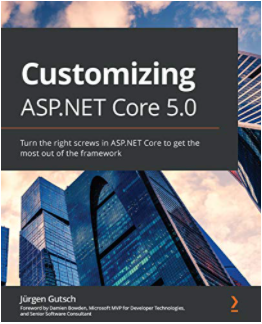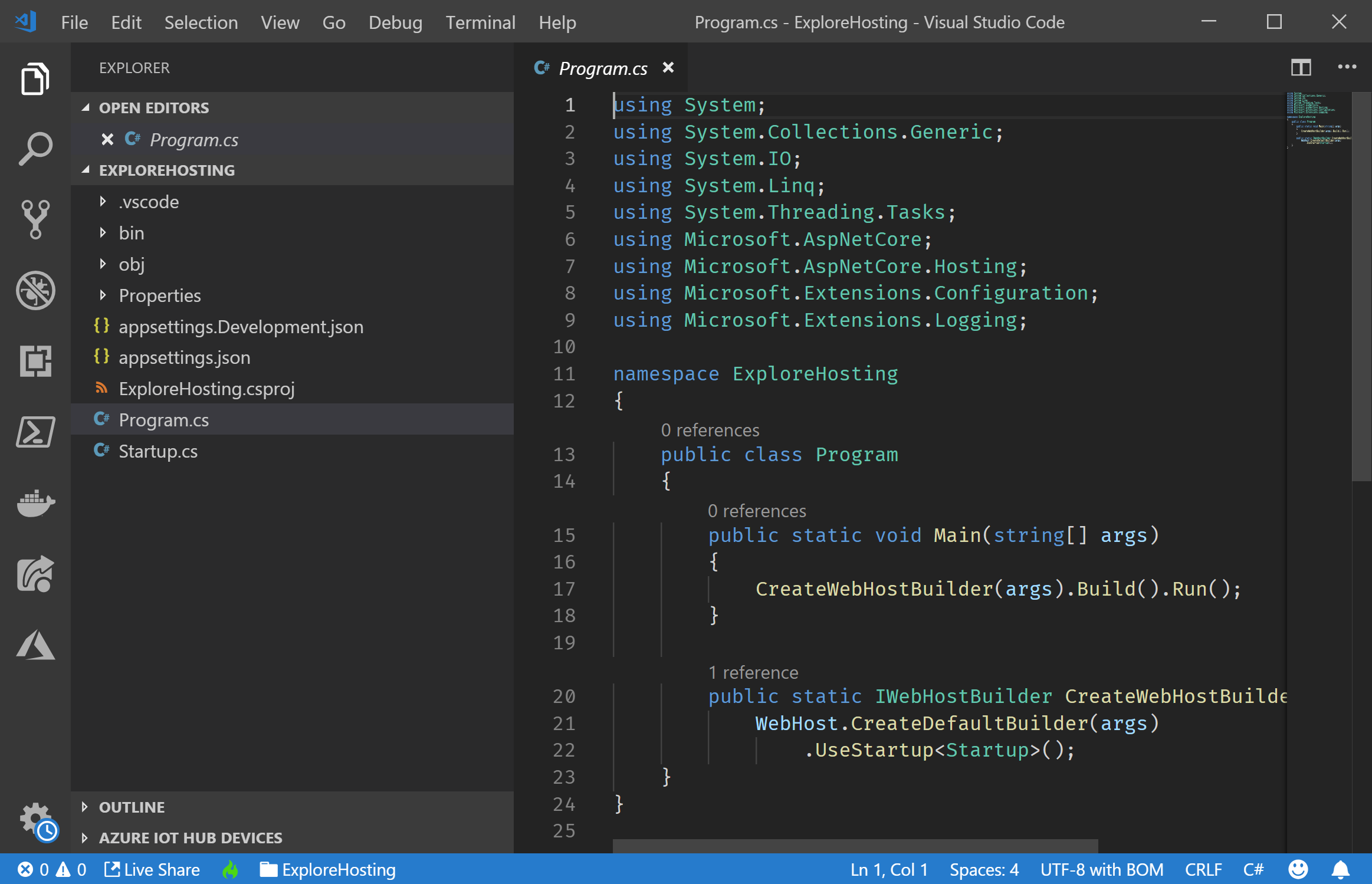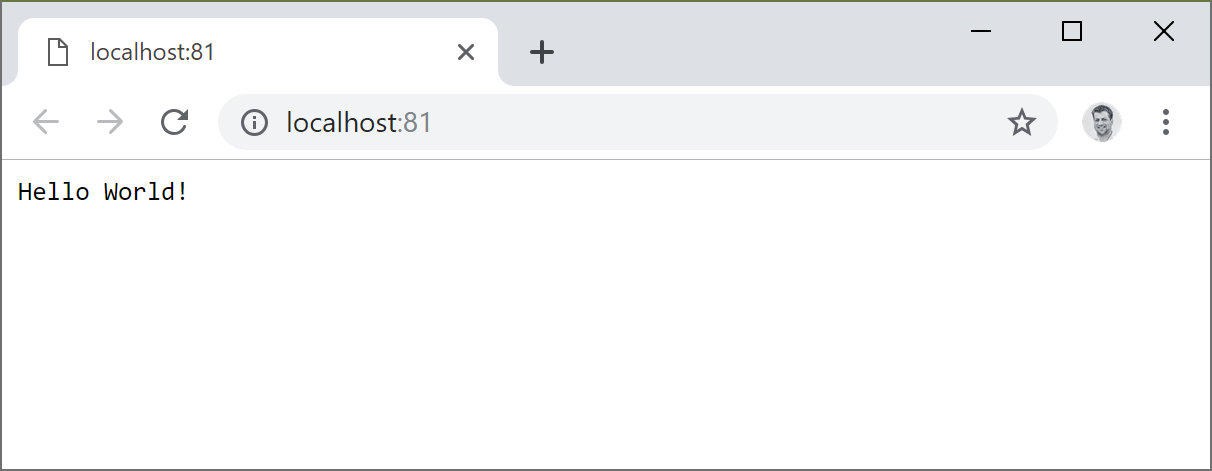Customizing ASP.NET Core Part 12: Hosting
Jürgen Gutsch - 29 April, 2019
Update 2021-02-01
This series is pretty much outdated!
As asked by a reader, I compiled the entire series into a book and updated the contents to the latest version of ASP.NET Core. This book is now ready to get ordered on Amazon:
Read here to learn more about the book
In this 12th part of this series, I'm going to write about how to customize hosting in ASP.NET Core. We will look into the hosting options, different kind of hosting and a quick look into hosting on the IIS. And while writing this post this again seems to get a long one.
This will change in ASP.NET Core 3.0. I anyway decided to do this post about ASP.NET Core 2.2 because it still needs some time until ASP.NET Core 3.0 is released.
This post is just an overview bout the different kind of application hosting. It is surely possible to go a lot more into the details for each topic, but this would increase the size of this post a lot and I need some more topics for future blog posts ;-)
This series topics
- Customizing ASP.NET Core Part 01: Logging
- Customizing ASP.NET Core Part 02: Configuration
- Customizing ASP.NET Core Part 03: Dependency Injection
- Customizing ASP.NET Core Part 04: HTTPS
- Customizing ASP.NET Core Part 05: HostedServices
- Customizing ASP.NET Core Part 06: Middlewares
- Customizing ASP.NET Core Part 07: OutputFormatter
- Customizing ASP.NET Core Part 08: ModelBinders
- Customizing ASP.NET Core Part 09: ActionFilter
- Customizing ASP.NET Core Part 10: TagHelpers
- Customizing ASP.NET Core Part 11: WebHostBuilder
- Customizing ASP.NET Core Part 12: Hosting - This article
Quick setup
For this series we just need to setup a small empty web application.
dotnet new web -n ExploreHosting -o ExploreHosting
That's it. Open it with Visual Studio Code:
cd ExploreHosting
code .
And voila, we get a simple project open in VS Code:
WebHostBuilder
Like in the last post, we will focus on the Program.cs. The WebHostBuilder is our friend. This is where we configure and create the web host. The next snippet is the default configuration of every new ASP.NET Core web we create using File => New => Project in Visual Studio or dotnet new with the .NET CLI:
public class Program
{
public static void Main(string[] args)
{
CreateWebHostBuilder(args).Build().Run();
}
public static IWebHostBuilder CreateWebHostBuilder(string[] args) =>
WebHost.CreateDefaultBuilder(args)
.UseStartup<Startup>();
}
As we already know from the previous posts the default build has all the needed stuff pre-configured. All you need to run an application successfully on Azure or on an on-premise IIS is configured for you.
But you are able to override almost all of this default configurations. Also the hosting configuration.
Kestrel
After the WebHostBuilder is created we can use various functions to configure the builder. Here we already see one of them, which specifies the Startup class that should be used. In the last post we saw the UseKestrel method to configure the Kestrel options:
.UseKestrel((host, options) =>
{
// ...
})
Reminder: Kestrel is one possibility to host your application. Kestrel is a web server built in .NET and based on .NET socket implementations. Previously it was built on top of libuv, which is the same web server that is used by NodeJS. Microsoft removes the dependency to libuv and created an own web server implementation based on .NET sockets.
Docs: https://docs.microsoft.com/en-us/aspnet/core/fundamentals/servers/kestrel
This first argument is a WebHostBuilderContext to access already configured hosting settings or the configuration itself. The second argument is an object to configure Kestrel. This snippet shows what we did in the last post to configure the socket endpoints where the host needs to listen to:
.UseKestrel((host, options) =>
{
var filename = host.Configuration.GetValue("AppSettings:certfilename", "");
var password = host.Configuration.GetValue("AppSettings:certpassword", "");
options.Listen(IPAddress.Loopback, 5000);
options.Listen(IPAddress.Loopback, 5001, listenOptions =>
{
listenOptions.UseHttps(filename, password);
});
})
This will override the default configuration where you are able to pass in URLs, eg. using the applicationUrl property of the launchSettings.json or an environment variable.
HTTP.sys
Do you know that there is another hosting option? A different web server implementation? It is HTTP.sys. This is a pretty mature library deep within Windows that can be used to host your ASP.NET Core application.
.UseHttpSys(options =>
{
// ...
})
The HTTP.sys is different to Kestrel. It cannot be used in IIS because it is not compatible with the ASP.NET Core Module for IIS.
The main reason to use HTTP.sys instead of Kestrel is Windows Authentication which cannot be used in Kestrel only. Another reason is, if you need to expose it to the internet without the IIS.
Also the IIS is running on top of HTTP.sys for years. Which means UseHttpSys() and IIS are using the same web server implementation. To learn more about HTTP.sys please read the docs.
Hosting on IIS
An ASP.NET Core Application shouldn't be directly exposed to the internet, even if it's supported for even Kestrel or the HTTP.sys. It would be the best to have something like a reverse proxy in between or at least a service that watches the hosting process. For ASP.NET Core the IIS isn't only a reverse proxy. It also takes care of the hosting process in case it brakes because of an error or whatever. It'll restart the process in that case. Also Nginx may be used as an reverse proxy on Linux that also takes care of the hosting process.
To host an ASP.NET Core web on an IIS or on Azure you need to publish it first. Publishing doesn't only compiles the project. It also prepares the project to host it on IIS, on Azure or on an webserver on Linux like Nginx.
dotnet publish -o ..\published -r win32-x64
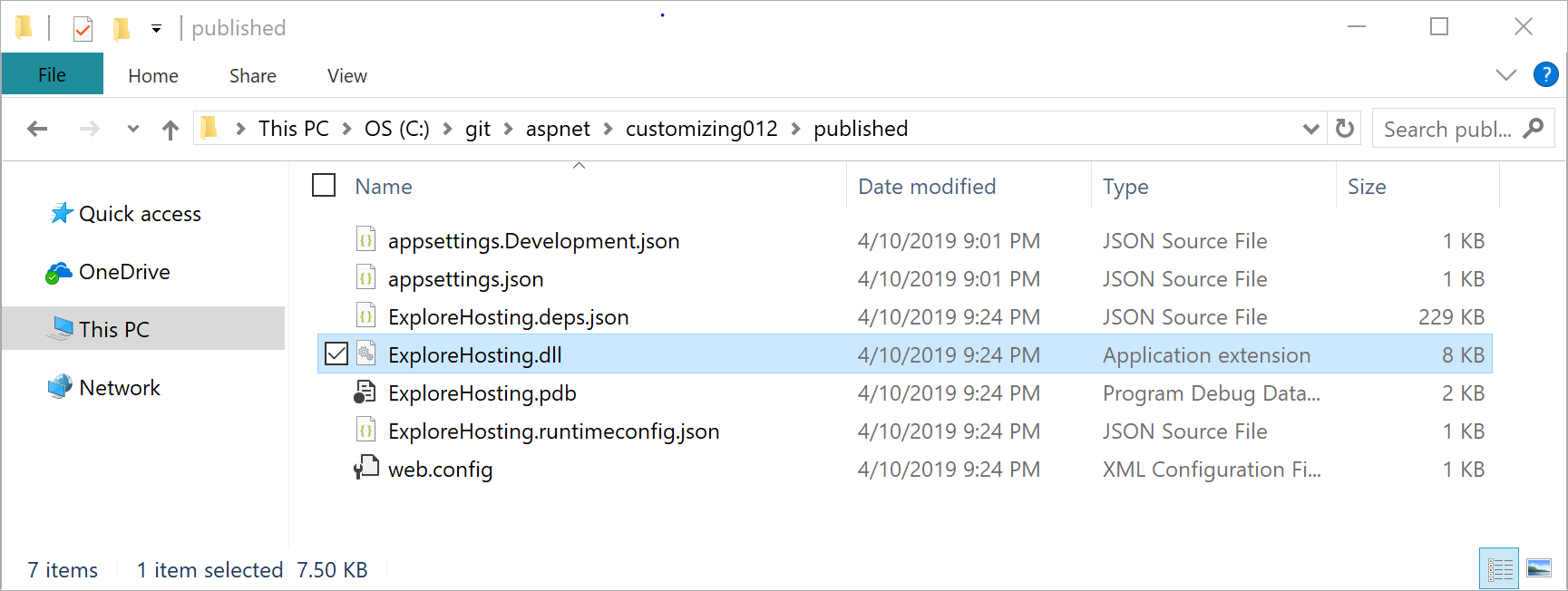
This produces an output that can be mapped in the IIS. It also creates a web.config to add settings for the IIS or Azure. It contains the compiled web application as a DLL.
If you publish a self-contained application it also contains the runtime itself. A self-contained application brings it's own .NET Core runtime, but the size of the delivery increases a lot.
And on the IIS? Just create a new web and map it to the folder where you placed the published output:
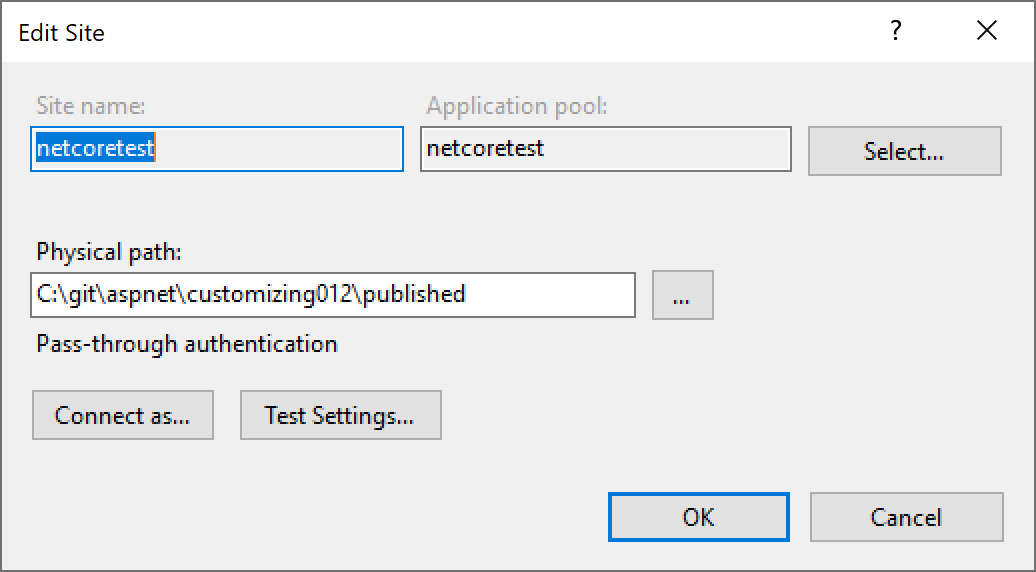
It get's a little more complicated if you need to change the security, if you have some database connections and so on. This would be a topic for a separate blog post. But in this small sample it simply works:
This is the output of the small Middleware in the startup.cs of the demo project:
app.Run(async (context) =>
{
await context.Response.WriteAsync("Hello World!");
});
Nginx
Unfortunately I cannot write about Nginx, because I don't have a running Linux currently to play around with it. This is one of the many future projects I have. I just got ASP.NET Core running on Linux using the Kestrel webserver.
Conclusion
ASP.NET Core and the .NET CLI already contain all the tools to get it running on various platforms and to set it up to get it ready for Azure and the IIS, as well as Nginx. This is super easy and well described in the docs.
BTW: What do you think about the new docs experience compared to the old MSDN documentation?
I'll definitely go deeper into some of the topics and in ASP.NET Core there are some pretty cool hosting features that make it a lot more flexible to host your application:
Currently we have the WebHostBuilder that creates the hosting environment of the applications. In 3.0 we get the HostBuilder that is able to create a hosting environment that is completely independent from any web context. I'm going to write about the HostBuilder in one of the next blog posts.